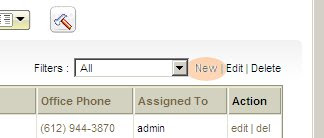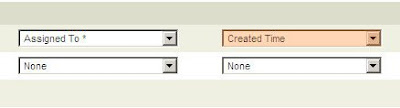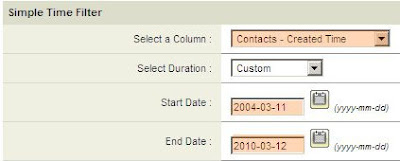To sort your search results based on Start and End date you need to create a filter. On the right hand side of the screen, near the top is the filters drop-down box. Next to it is "New". Click "New" to create a filter.
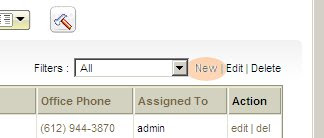
Create a name for your filter. Choose the options you want: set it as default, add to list in Metrics, or make it public.

Choose the columns that you want to be visible in your search results. One of the columns you choose should be a date (i.e. Created Time).
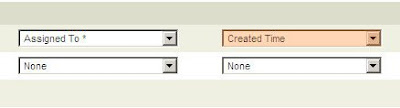
Below the column selection is a "Standard Filters" tab, and within it is "Simple Time Filter". Choose the column you want to get a date range from, then choose the start data and end date. Duration should be set to custom by default. If it's not, change it.
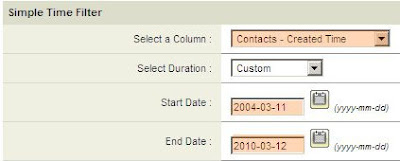
Once you have the results, you can sort by date within that range by clicking on the "Created Time" column (or whichever column you chose).
For more advanced searches you can use the "Advanced Filters" tab. Choose less than the latest date and greater than the earliest date.
For even more advanced search, learn about our customized search at
borugroup.com/vtiger