A lot of vTiger Items can be linked to both Accounts and Contacts: Quotes, Sales Orders, Invoices, ToDos, Activities.
In vTiger+ we extended this to everything. Any item associated with a Contact, such as a Product or Document, also appears in Account Information as well. Now, even if you have Documents stored under multiple Contacts with the same Account, you can easily track them all from the Account View.
This features makes it easier to view all Account info at-a-glance, without worrying that there's a Document hiding under a Contact.
I wanted to include a screencast to demonstrate this feature, but I'm having trouble finding a program that I like, so it'll have to wait until later this week. In the meantime, visit our vTiger website to see all of our vTiger offerings.
Showing posts with label crm. Show all posts
Showing posts with label crm. Show all posts
24 May 2010
21 May 2010
vTiger+ Feature: Calendar Information
We're familiar with the complaint that the vTiger calendar doesn't show enough information in monthly view.
We addressed this in vTiger+. Hover your mouse over any event in the calendar's monthly view and you will see information about the Contact or Account related to the event.
We addressed this in vTiger+. Hover your mouse over any event in the calendar's monthly view and you will see information about the Contact or Account related to the event.
20 May 2010
vTiger+ Feature: Contact Search
Easy access to Contact information is one of the cornerstones of CRM, which means that easy access to search is incredibly important as well.
In standard vTiger, a user has to make too many clicks just to get to the advanced search, and once the advanced search is open he still has to set up the specific fields and conditions.
Any organization with a sizable list of Contacts needs to access advanced search on a regular basis in order to narrow their search results.
In a large company, where many users are doing many searches each day, the time wasted setting up searches really adds up. The hassle is felt companies of all sizes.
Our goal with vTiger+ is to make the most important a frequently used features faster and more intuitive.
Learn more about how vTiger+ can make your CRM experience faster, happier, and more productive.
In standard vTiger, a user has to make too many clicks just to get to the advanced search, and once the advanced search is open he still has to set up the specific fields and conditions.
Any organization with a sizable list of Contacts needs to access advanced search on a regular basis in order to narrow their search results.
In a large company, where many users are doing many searches each day, the time wasted setting up searches really adds up. The hassle is felt companies of all sizes.
Our goal with vTiger+ is to make the most important a frequently used features faster and more intuitive.
In vTiger+ we bring the search menu into view as soon as you enter the Contacts section. On top of that, it defaults to an advanced search with a number of fields predefined. Take a look:
Learn more about how vTiger+ can make your CRM experience faster, happier, and more productive.
09 May 2010
vTiger+ Feature: Additional Email Settings
We added 3 fields to the outgoing server settings in vTiger+, our special vTiger build with over 75 bug fixes and added features:
- Set the outgoing email port
- auto-CC on all outgoing emails
- auto-BCC on all outgoing emails
05 May 2010
PDF Invoice
Boru is pleased to announce an improved PDF tool. Based on the PDF Configurator by Frank Piepiorra at crm-now.
We cleaned up the header section and made some modifications to the settings page, allowing you to easily create PDF Invoices, Quotes, Sales Orders , and Purchase Orders.
Visit borugroup.com/vtiger to learn more about our vtiger capabilities and services.
We cleaned up the header section and made some modifications to the settings page, allowing you to easily create PDF Invoices, Quotes, Sales Orders , and Purchase Orders.
Visit borugroup.com/vtiger to learn more about our vtiger capabilities and services.
Labels:
configurator,
configure,
crm,
pdf,
vtiger,
vtiger+,
vtigerplus
16 March 2010
Quick Search Only Searches One Field
You can't search for a full name using the Quick Search bar because it only searches one field at a time. First Name and Last Name are separate fields, so the search for both fails.
To search multiple fields, go to the section you want to search (i.e. Contacts) and click on the magnifying glass to open the search form. Then click Advanced Search in order to search multiple fields.
Click More/Fewer to add fields to be searched.
For more convenient and powerful search, consider Customized Search. Follow the link to Capabilities > Customize.
To search multiple fields, go to the section you want to search (i.e. Contacts) and click on the magnifying glass to open the search form. Then click Advanced Search in order to search multiple fields.
Click More/Fewer to add fields to be searched.
For more convenient and powerful search, consider Customized Search. Follow the link to Capabilities > Customize.
15 March 2010
Migrating Trouble Tickets to another Service Contract
Though the language used in vTiger suggests trouble tickets are deleted when they are removed from a Service Contract, this is not the case. Trouble Tickets can be added and removed from Service Contracts freely. They can even be associated with multiple Service Contracts at a single time.Follow these instructions to detach a Trouble Ticket from one Service Contract and attach it to another.
- Open Service Contracts.

- Select the Service Contract with the Trouble Ticket you want to detach.

- Open the 'More Information' tab.

- Click 'del' on the Trouble Ticket you want to detach. This will not delete the Trouble Ticket, it just disassociates it from the current Service Contract.

- Open the Service Contract you want to associate with the Trouble Ticket.

- Open the 'More Information' tab.
- Click 'Select Trouble Tickets'.

- Check the Trouble Tickets you want to add and click 'Select Trouble Tickets'.

12 March 2010
Sort based on Start and End date
To sort your search results based on Start and End date you need to create a filter. On the right hand side of the screen, near the top is the filters drop-down box. Next to it is "New". Click "New" to create a filter.
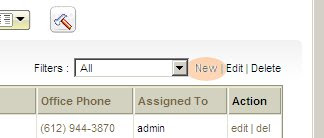
Create a name for your filter. Choose the options you want: set it as default, add to list in Metrics, or make it public.

Choose the columns that you want to be visible in your search results. One of the columns you choose should be a date (i.e. Created Time).
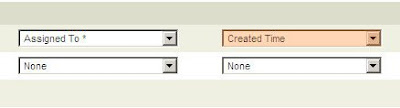
Below the column selection is a "Standard Filters" tab, and within it is "Simple Time Filter". Choose the column you want to get a date range from, then choose the start data and end date. Duration should be set to custom by default. If it's not, change it.
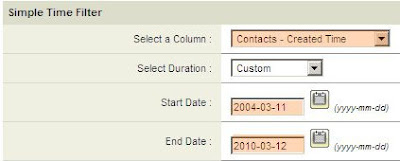
Once you have the results, you can sort by date within that range by clicking on the "Created Time" column (or whichever column you chose).
For more advanced searches you can use the "Advanced Filters" tab. Choose less than the latest date and greater than the earliest date.
For even more advanced search, learn about our customized search at borugroup.com/vtiger
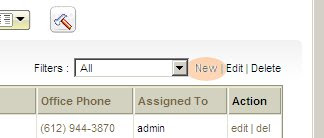
Create a name for your filter. Choose the options you want: set it as default, add to list in Metrics, or make it public.

Choose the columns that you want to be visible in your search results. One of the columns you choose should be a date (i.e. Created Time).
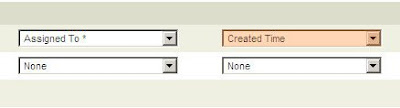
Below the column selection is a "Standard Filters" tab, and within it is "Simple Time Filter". Choose the column you want to get a date range from, then choose the start data and end date. Duration should be set to custom by default. If it's not, change it.
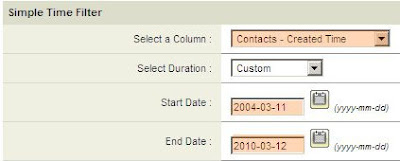
Once you have the results, you can sort by date within that range by clicking on the "Created Time" column (or whichever column you chose).
For more advanced searches you can use the "Advanced Filters" tab. Choose less than the latest date and greater than the earliest date.
For even more advanced search, learn about our customized search at borugroup.com/vtiger
11 March 2010
Looking to use the Outlook Plug-in for 5.10?
We recently had a client looking to use the Outlook plug-in for 5.10. The Outlook plug-in on the vTiger downloads page had quite a few errors, and we ended up making many code changes to the vTiger installation to get it working.
After trying to mass-deploy the plug-in to all computers used by the client, we found that the installation process is quite tedious and requires a per-install review to ensure all the correct dll/ocx files are installed and registered.
After some additional research, we found a better plug-in to use. It requires a small license fee, however its support and functionality was more than worth the fee.
More vTiger information can be found at borugroup.com/vtiger
After trying to mass-deploy the plug-in to all computers used by the client, we found that the installation process is quite tedious and requires a per-install review to ensure all the correct dll/ocx files are installed and registered.
After some additional research, we found a better plug-in to use. It requires a small license fee, however its support and functionality was more than worth the fee.
More vTiger information can be found at borugroup.com/vtiger
Subscribe to:
Posts (Atom)






