You can't search for a full name using the Quick Search bar because it only searches one field at a time. First Name and Last Name are separate fields, so the search for both fails.
To search multiple fields, go to the section you want to search (i.e. Contacts) and click on the magnifying glass to open the search form. Then click Advanced Search in order to search multiple fields.
Click More/Fewer to add fields to be searched.
For more convenient and powerful search, consider Customized Search. Follow the link to Capabilities > Customize.
16 March 2010
15 March 2010
Migrating Trouble Tickets to another Service Contract
Though the language used in vTiger suggests trouble tickets are deleted when they are removed from a Service Contract, this is not the case. Trouble Tickets can be added and removed from Service Contracts freely. They can even be associated with multiple Service Contracts at a single time.Follow these instructions to detach a Trouble Ticket from one Service Contract and attach it to another.
- Open Service Contracts.

- Select the Service Contract with the Trouble Ticket you want to detach.

- Open the 'More Information' tab.

- Click 'del' on the Trouble Ticket you want to detach. This will not delete the Trouble Ticket, it just disassociates it from the current Service Contract.

- Open the Service Contract you want to associate with the Trouble Ticket.

- Open the 'More Information' tab.
- Click 'Select Trouble Tickets'.

- Check the Trouble Tickets you want to add and click 'Select Trouble Tickets'.

12 March 2010
Sort based on Start and End date
To sort your search results based on Start and End date you need to create a filter. On the right hand side of the screen, near the top is the filters drop-down box. Next to it is "New". Click "New" to create a filter.
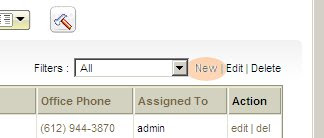
Create a name for your filter. Choose the options you want: set it as default, add to list in Metrics, or make it public.

Choose the columns that you want to be visible in your search results. One of the columns you choose should be a date (i.e. Created Time).
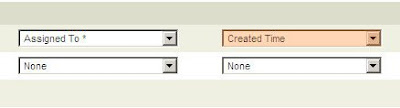
Below the column selection is a "Standard Filters" tab, and within it is "Simple Time Filter". Choose the column you want to get a date range from, then choose the start data and end date. Duration should be set to custom by default. If it's not, change it.
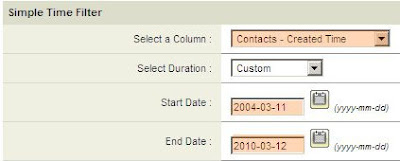
Once you have the results, you can sort by date within that range by clicking on the "Created Time" column (or whichever column you chose).
For more advanced searches you can use the "Advanced Filters" tab. Choose less than the latest date and greater than the earliest date.
For even more advanced search, learn about our customized search at borugroup.com/vtiger
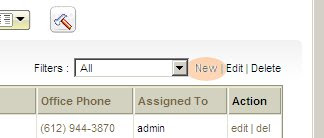
Create a name for your filter. Choose the options you want: set it as default, add to list in Metrics, or make it public.

Choose the columns that you want to be visible in your search results. One of the columns you choose should be a date (i.e. Created Time).
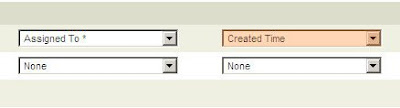
Below the column selection is a "Standard Filters" tab, and within it is "Simple Time Filter". Choose the column you want to get a date range from, then choose the start data and end date. Duration should be set to custom by default. If it's not, change it.
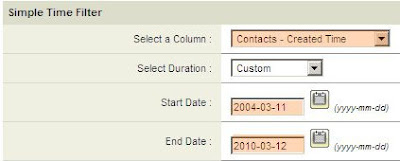
Once you have the results, you can sort by date within that range by clicking on the "Created Time" column (or whichever column you chose).
For more advanced searches you can use the "Advanced Filters" tab. Choose less than the latest date and greater than the earliest date.
For even more advanced search, learn about our customized search at borugroup.com/vtiger
11 March 2010
Looking to use the Outlook Plug-in for 5.10?
We recently had a client looking to use the Outlook plug-in for 5.10. The Outlook plug-in on the vTiger downloads page had quite a few errors, and we ended up making many code changes to the vTiger installation to get it working.
After trying to mass-deploy the plug-in to all computers used by the client, we found that the installation process is quite tedious and requires a per-install review to ensure all the correct dll/ocx files are installed and registered.
After some additional research, we found a better plug-in to use. It requires a small license fee, however its support and functionality was more than worth the fee.
More vTiger information can be found at borugroup.com/vtiger
After trying to mass-deploy the plug-in to all computers used by the client, we found that the installation process is quite tedious and requires a per-install review to ensure all the correct dll/ocx files are installed and registered.
After some additional research, we found a better plug-in to use. It requires a small license fee, however its support and functionality was more than worth the fee.
More vTiger information can be found at borugroup.com/vtiger
Subscribe to:
Posts (Atom)